For existing patients
Arrange a video call using a video call service currently permitted for telehealth in your region. You can use Oticon RemoteCare for this if the patient already has it installed and has compatible Oticon hearing aids
During the call:
• Explain to the patient how the process will work
• Get the patient’s email address (remember to check that the email address is the same one the patient will use to log in to the Oticon RemoteCare App)
• Review the patient’s case history to ensure candidacy for their hearing aids and for Oticon RemoteCare. Use your clinical judgement to determine whether the patient requires a face-to-face appointment (e.g. if otoscopy is needed)
• Identify the receiver/tube size by checking the patient’s records or the receivers they are using. Otherwise, measure the ear for receiver/tube size by asking the patient to hold a ruler up to their ear and making it visible in the video call – or by sending a photograph of it. It may be useful to involve a significant other or family member to assist, if possible. Measure the distance between the two points as shown below
Defining the speaker length for Oticon miniRITE hearing aids:
Measure the distance from A to B
A is where the underside of a pair of glasses sits (alternatively, the patient can rest a piece of paper horizontally on top of their ear).
B is the top third of their ear canal.
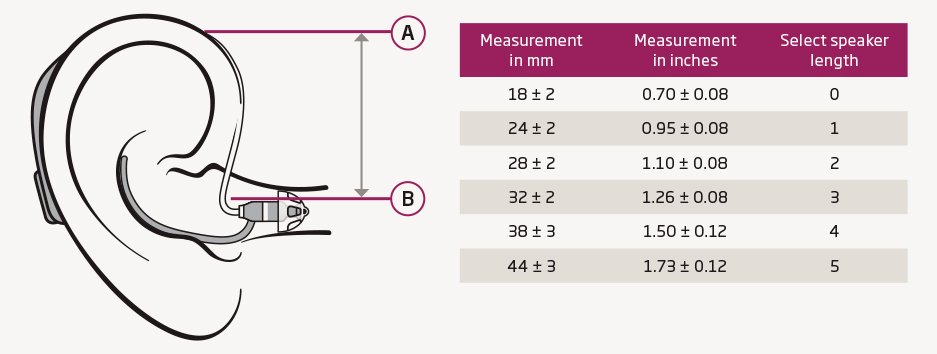
• Select the dome size from the previous fitting/visit. If you are unsure, use the video camera or Oticon RemoteCare app to assess the appropriate size with respect to safety and comfort
• Walk the patient through how to get ready for the Oticon RemoteCare appointment and what to expect. Inform the patient that you will send some information/documents to them to help this process
• Inform the patient that it may be useful to involve a significant other or family member to assist, if possible
• Arrange a date and time for the Oticon RemoteCare appointment
• Schedule a date for a video call to check in with the patient and guide them through unpacking, putting batteries in, putting the hearing aids on, and pairing the hearing aids to their smart device. This is to ensure everything is set up for your Oticon RemoteCare appointment
Send the following documents to the patient to help this process:
Oticon RemoteCare App instructions for use – (For iPhone, iPad and Android)
How to get the most out of your RemoteCare appointment brochure
Support website for hearing aid users
(If you do not have an audiogram but the patient has Oticon RemoteCare and compatible Oticon hearing aids, then use Oticon RemoteCare to transfer the settings and audiogram from the patient’s current hearing aids).